

Open this file by clicking the Open ZIP button above
You can always return to the main ZIP anytime
Download this file by clicking the Download button above
You can then open it on your computer

ZIP Extractor is a free app for opening and creating ZIP files in Google Drive and Gmail. We're proud to have over 200 million users!
With ZIP Extractor you can open a ZIP file of your choice, and then unzip, view, and download the files inside.
To get started, open or create a ZIP file with one of the buttons below.
You're here because you opened a Gmail attachment with ZIP Extractor. This app will allow you to open the attachment and download the files inside.
To continue, authorize ZIP Extractor with the button below.
You're here because you opened a ZIP file in Google Drive with ZIP Extractor. This app will allow you to unzip the file and download the files inside.
To continue, authorize ZIP Extractor with the button below.
You've chosen to create a new ZIP file with ZIP Extractor. Please wait while the application loads.
ZIP files group together one or more files into a single file, called an archive, while at the same time compressing them and making them smaller. The ZIP file format is very popular for efficiently storing and transferring groups of files in a variety of business and personal applications.
The ZIP file format dates to the late 1980s when it received heavy use in pre-internet-era Bulletin Board Systems (BBSes). At that time, file transfer speeds were much slower than today. Using ZIP compression often saved minutes or even hours off of file transfers. It also allowed for multiple files and folders to be grouped together ("zipped") and transferred as a single ZIP file. The receiver of a a ZIP file would then use a decompression program to extract, or "unzip," the file contents onto a user's computer.
Today, the ZIP file format is widely supported, with billions of such files in circulation. ZIP files are commonly found as both Gmail attachments and Google Drive, as well as other cloud-based storage systems such as Dropbox and Microsoft OneDrive.
ZIP files are common across a variety of business areas, including industries ranging from medical, insurance, legal, mortgage, banking and financial, scientific, equities and trading, SEO (Search Engine Optimization), and education industries.
Here are some specified real-world examples of actual usage of ZIP files:
ZIP files can contain multiple files of different types. Common files that can be included in a ZIP archive include PDFs, images, videos, and Microsoft Office documents including Microsoft Word, Microsoft Excel, and Microsoft PowerPoint (*.DOCX, *.XLSX, *.PPTX file formats).
ZIP Extractor and most modern operating systems have built-in functionality to create ZIP files.
On Windows, Mac, or Chrome OS, a ZIP file can be extracted (decompressed) by double-clicking it.
ZIP Extractor provides the same decompression functionality that standard operating systems provide, except that ZIP Extractor supports many more formats than the basic built-in functionality of most ZIP programs. ZIP Extractor is designed to work directly in the cloud (although it can also open ZIP files on your computer). There is no built-in ability to unzip ZIP files in Google Drive or Gmail, so ZIP Extractor is a third-party application that provides this functionality.
The ZIP file format provides support for basic password-protected ZIP files. ZIP files can also use strong encryption based on AES (Advanced Encryption Standard). This "strong encryption" approach is much more secure than the original version. RAR and 7-Zip can also make password-protected file archives with strong encryption. ZIP Extractor has full support for opening ZIP, RAR, and 7-Zip files using all supported encryption formats. It can also create ZIP files using both standard and strong encryption.
The three most common file compression formats in circulation today are ZIP, RAR, and 7-Zip, with ZIP files being the most common.
The ZIP file format is is both an archive format (which contains multiple files and folders) and a compression format (where the file data itself is compressed).
The ZIP file format was first introduced in 1989, and the format and specification have been evolving ever since. The formal ZIP file specification is published as an Application Note.
The ZIP file format supports many different compression methods, although this is usually transparent to the user. The traditional compression method used by ZIP files, referred to as Deflate, is the most common. This is also the standard format that ZIP Extractor uses when creating ZIP files. ZIP Extractor can open files created with other compression methods like LZMA, BZIP2, PPMD, XZ, and ZSTD. This is all handled automatically.
The RAR file format (from Roshal ARchive named after its author Eugene Roshal) is conceptually similar to ZIP files in that it supports archiving (grouping) files and folders together into a single file, while also compressing the file data. The RAR format dates back to the early 1980s, and can provide high compression ratios (producing smaller files). However, this comes at the expense of speed, with the PPMd and LZMA compression methods used by RAR having generally higher computational demands than the Deflate algorithm used by ZIP.
RAR is a highly proprietary format, and RAR files may only be created using the WinRar software program or companion command-line tool. Fortunately, the ability to open and decompress RAR files is "open source," and ZIP Extractor is able to open all types and versions of RAR files, including full support for encrypted and password-protected RAR files. More information can be found at the Library of Congress.
The 7-Zip file format (also known as 7z) is a relatively new compressed archive format that, like ZIP and RAR, supports grouping and compressing multiple files and folders into a single file. This format uses the LZMA and LZMA2 compression method by default. Like ZIP, the architecture of the 7-Zip format allows for other compression methods to be used including BZIP2, PPMD, ZSTD, and even ZIP's own Deflate.
ZIP extractor supports opening all variants of 7-Zip files, including full support for encrypted and password-protected 7-Zip files.
The TAR file format (from Tape ARchive) is a older but well established format that groups together sets of files and folders in a reliable way. Originally, this was designed for archival storage on tape drives, but has been updated over the years and still is in active use, especially on UNIX/Linux systems. TAR files are much less common than ZIP files, however.
The TAR file format by itself doesn't include compression. For this reason TAR files are almost always combined with a separate file compressor. In this sense, the TAR file's job is to archive (group) files and folders, while the compressor's job is to compress the resulting TAR file into a smaller file.
ZIP Extractor supports opening and decompressing TAR files made with any of file compressors listed below:
After a TAR file is created, file compression is then performed using one of the methods described below. For example, with GZIP, the TAR file is compressed and then given the extension *.tar.gz. Although less common, the BZIP2, LZIP, and XZ compression methods can also be used
Data compression has a long and interesting history. Over the years, this field has produced a wide variety of compressed file formats. These formats range from those commonly used today (as explored above) to more obscure ones that never gained traction.
For further reading, see the List of archive formats.
Our apologies, but ZIP Extractor needs to have cookies enabled in order to sign in with Google. Learn more
You may allow cookies for ZIP Extractor with these steps:
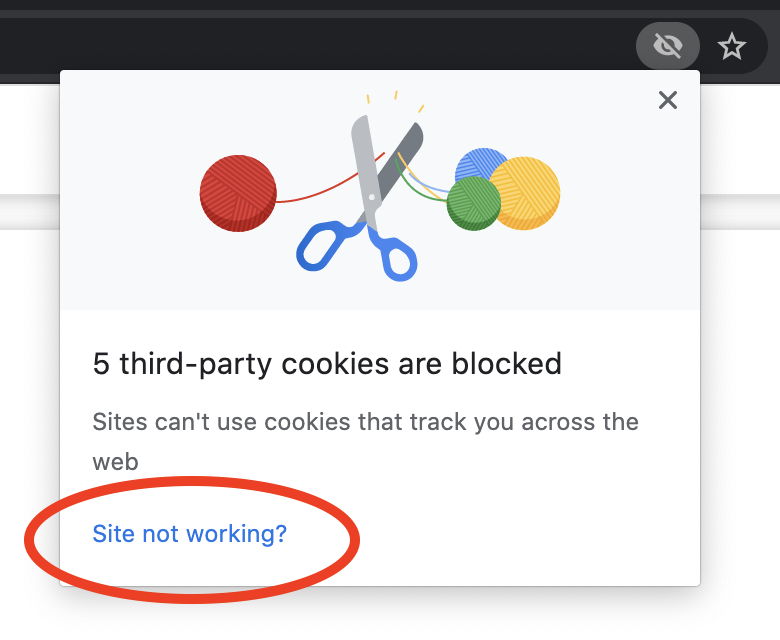
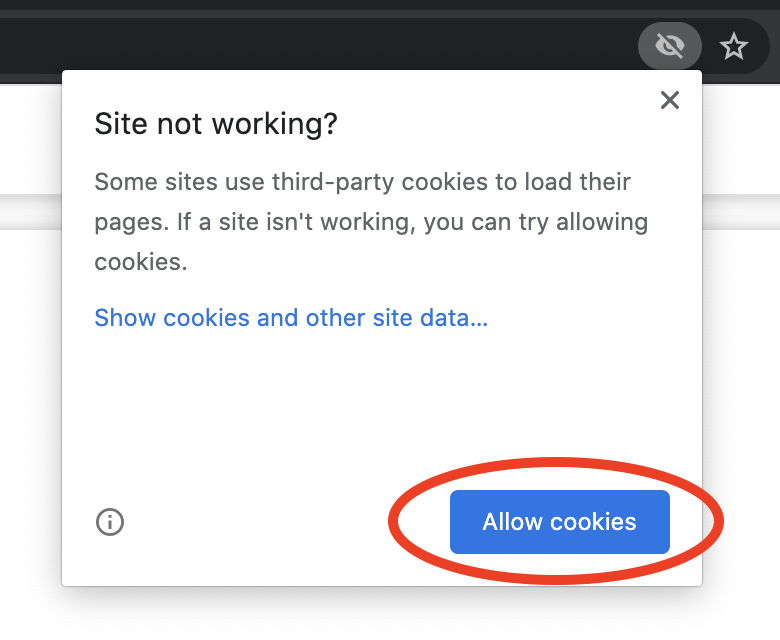
Our apologies, but ZIP Extractor was unable to load. Please see the troubleshooting options below.
If the above steps do not resolve your issue, please contact ZIP Extractor technical support with the error message below by emailing support@zipextractor.app.